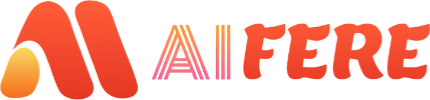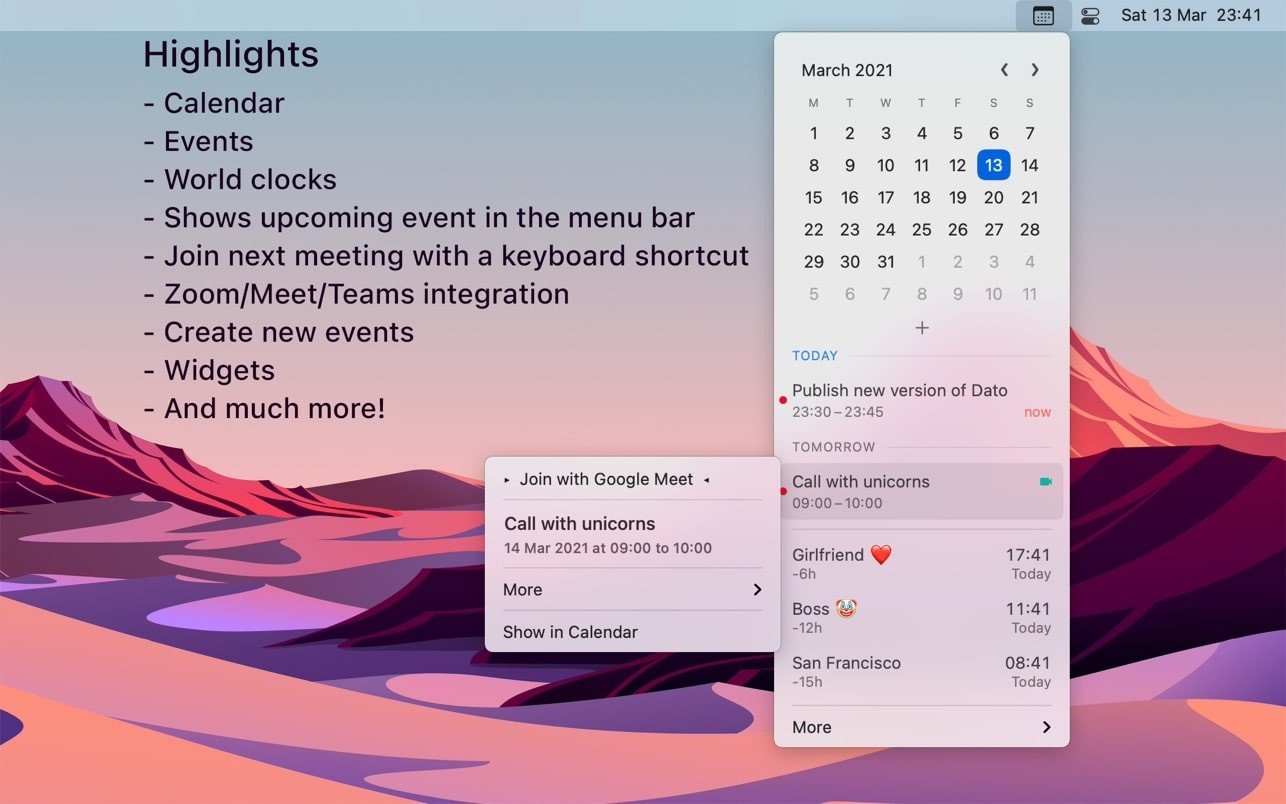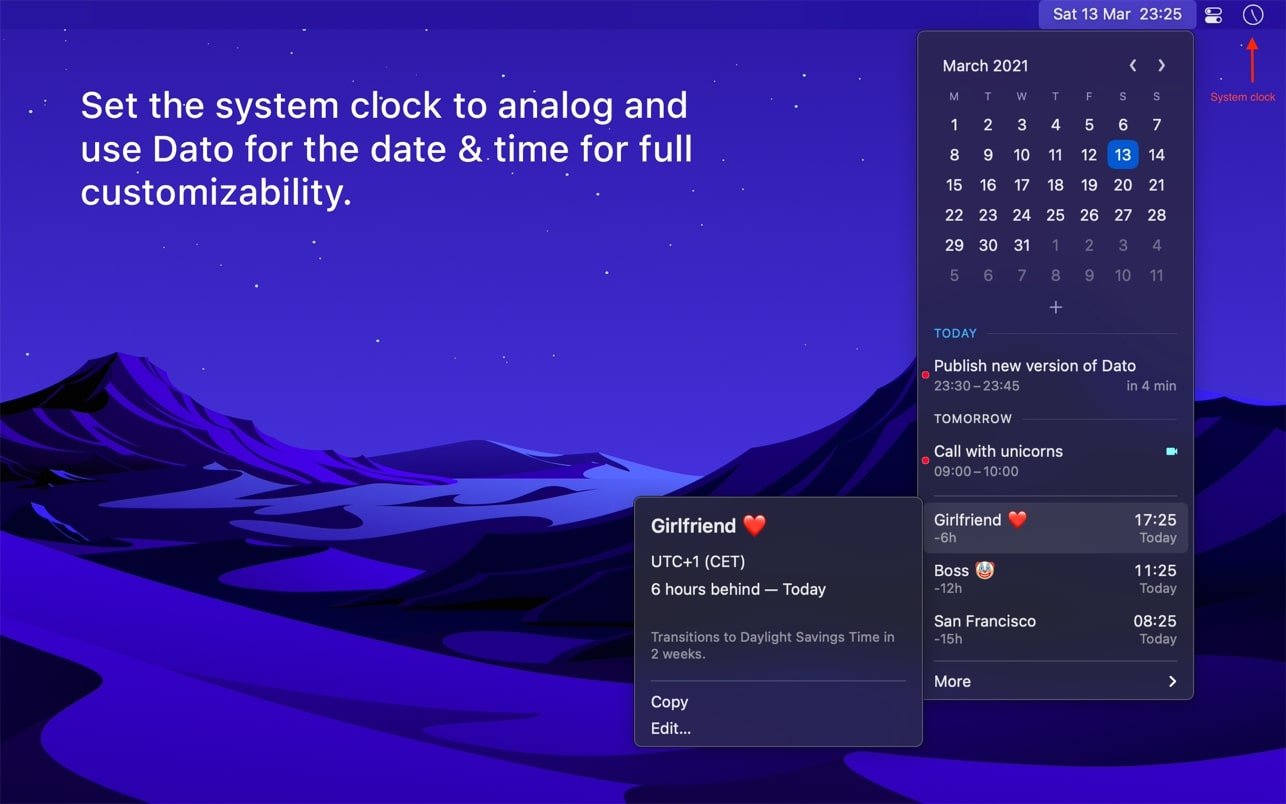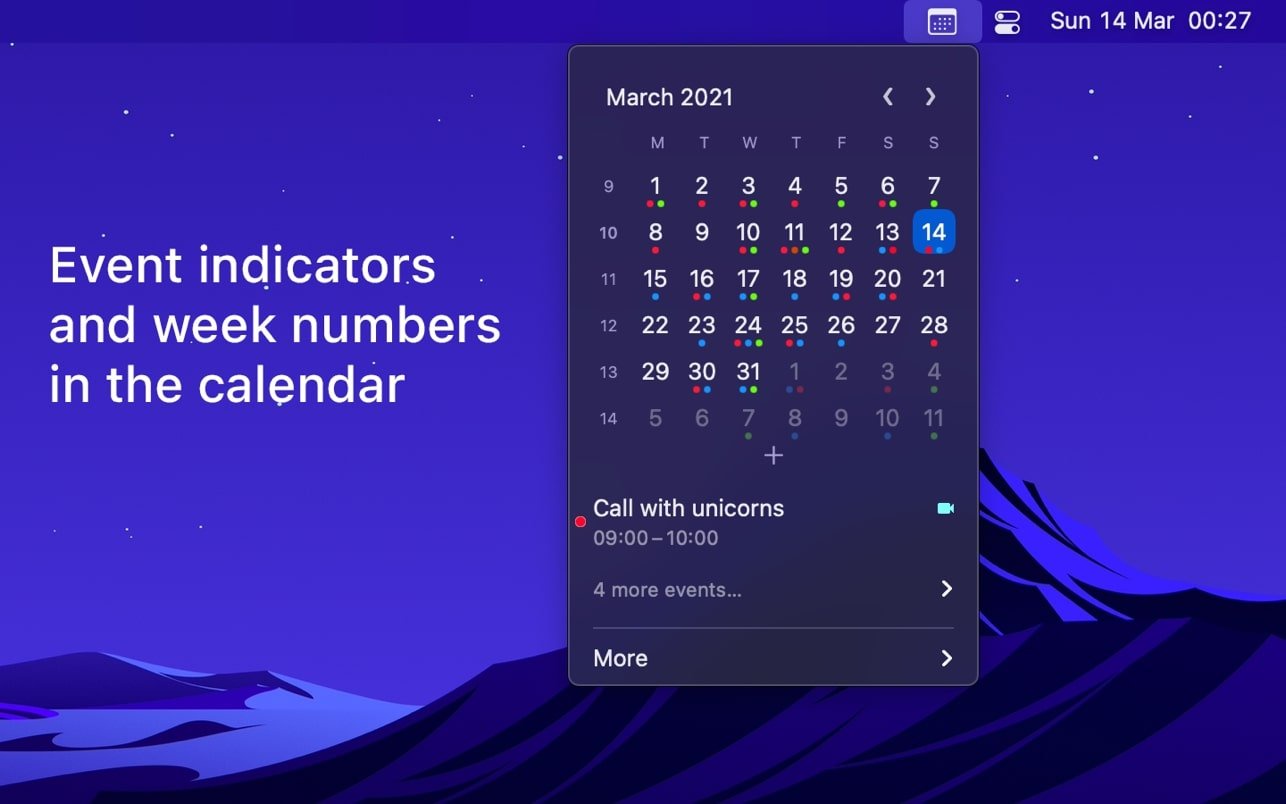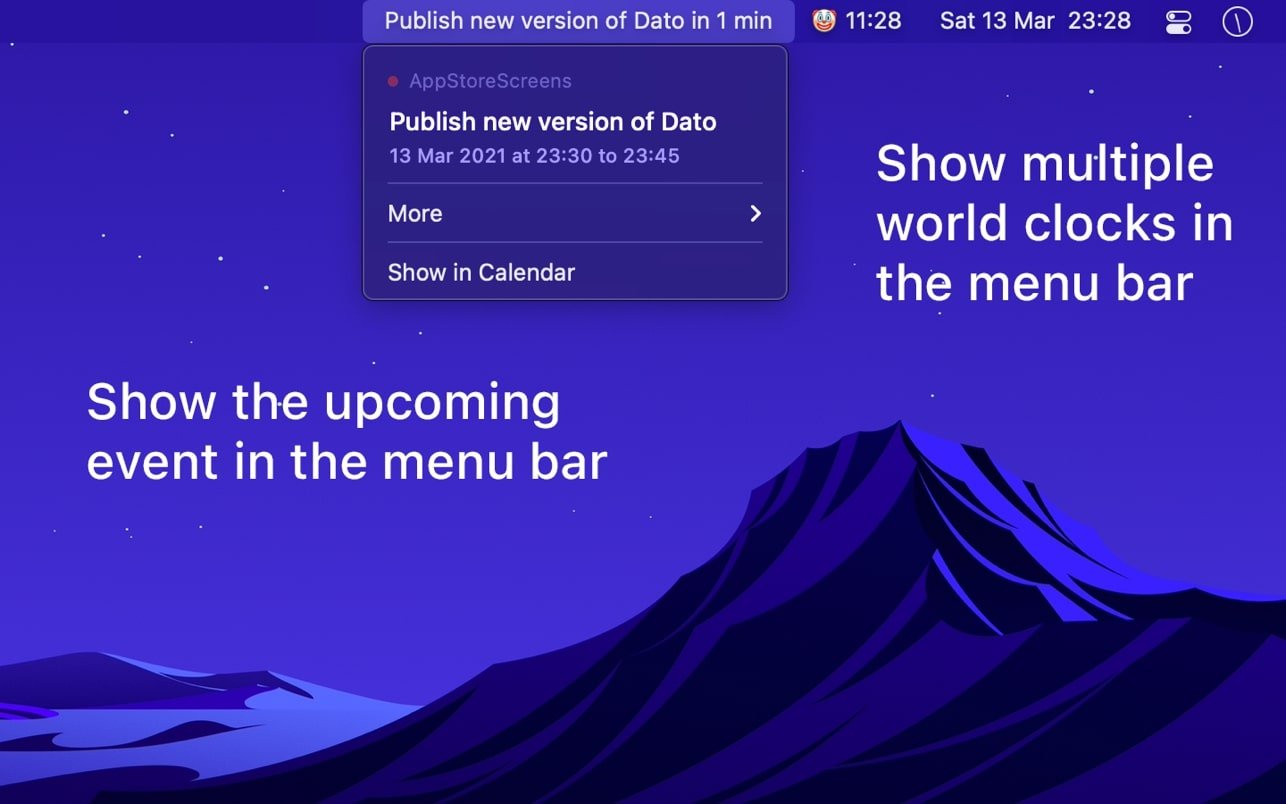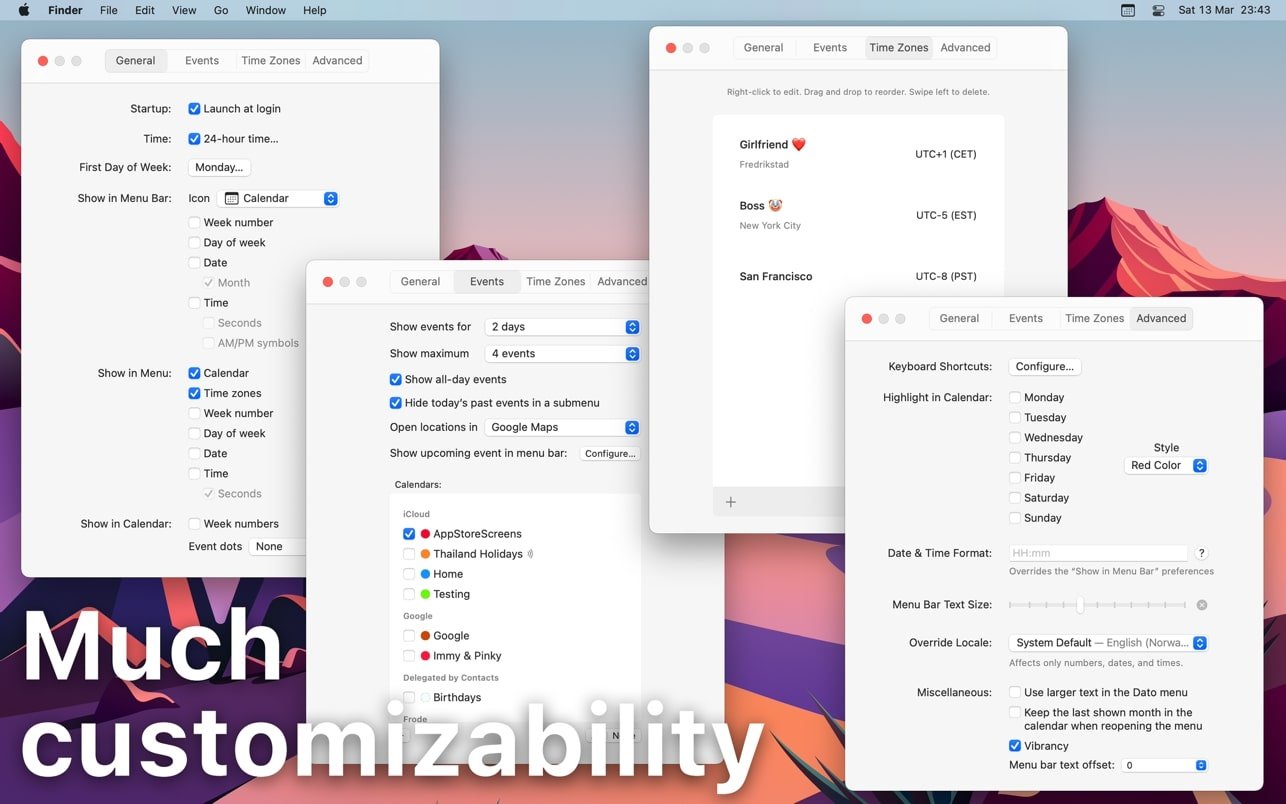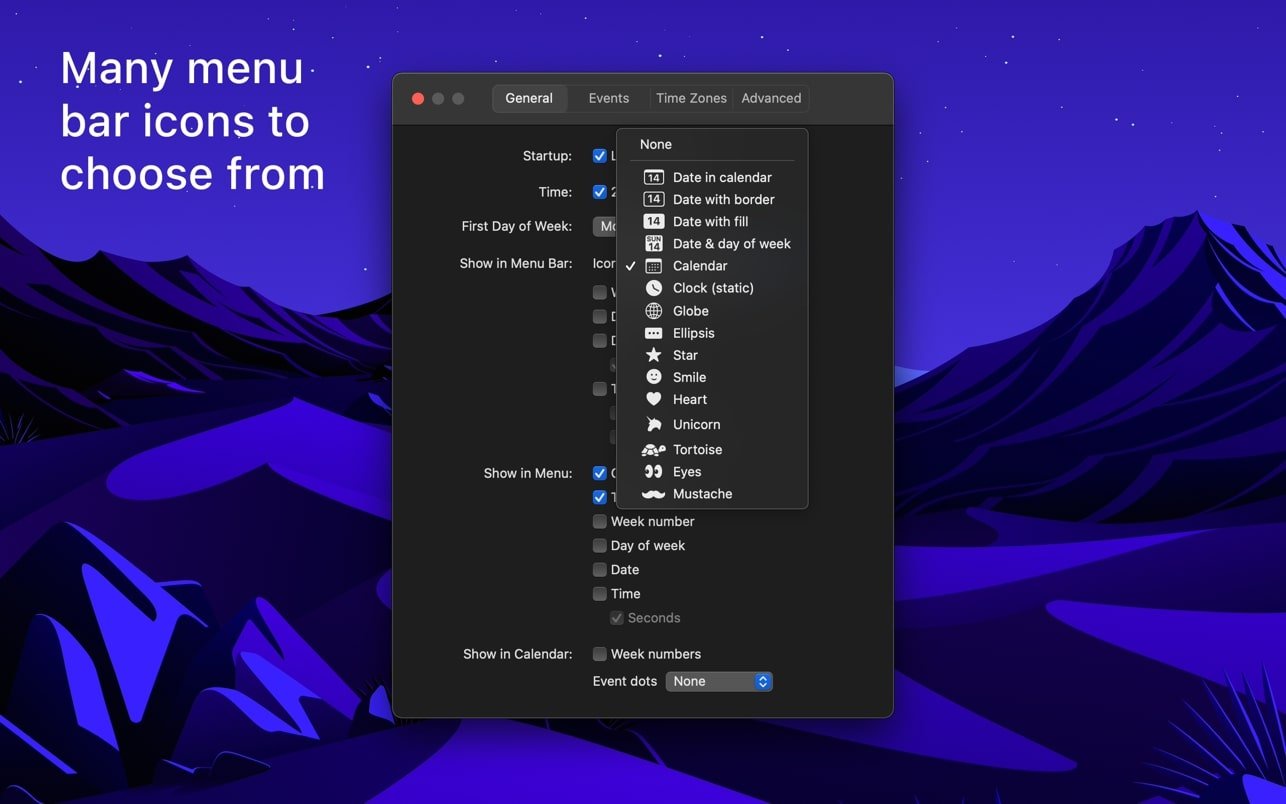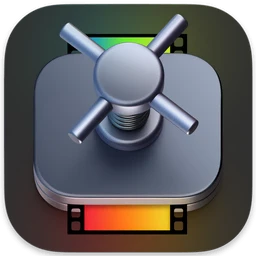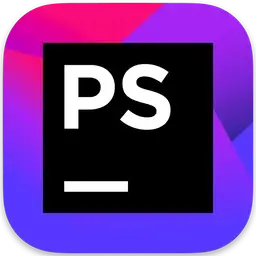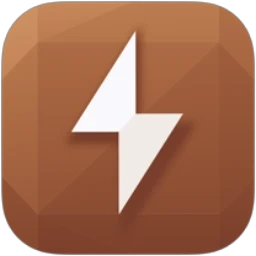Dato gives you a local clock, date, several world clocks and upcoming events in the menu bar. When you click Dato in the menu bar, you get a menu with a calendar, calendar events and a world clock. All of this is easily customizable.
One-time purchase with free updates forever. Dato will never be a subscription-based product.
Dato supports all locales and languages that MacOS supports for text, date, time, and calendar in the menu bar, but the menus and settings are only available in English.
Note for Chinese users:
■ Features
A quick overview of your upcoming events
– Set how many events to show and how many days
– Supports HTML notes.
– Quickly display the event in the default calendar app
Calendar
– Week numbers
– Event indicators
– Highlighting specific days of the week
World clock
– Displayed either in the Dato menu or in the menu bar
– Custom names
– Search in 15k cities offline
– Time travel (see Future / Past)
And much more!
– Show upcoming event in menu bar (e.g. Fantastical, Meeter and MeetingBar)
– Join your next meeting (Zoom/Meet/Teams) with a customizable global keyboard shortcut
– Create events (even with a global keyboard shortcut)
– Supports all calendar services that macOS supports (iCloud, Google, Outlook, etc.)
– Custom date and time format in menu bar
– Zoom, Google Meet and Microsoft Teams integration (shows icon on events and quick join button)
– Lots of menu bar icons to choose from (eg calendar date, eg Itsycal)
– Widgets: date and time, calendar and world clock.
– Show seconds in the clock menu bar or in the menu
– Global keyboard shortcut for opening/closing the application
– Lots of hotkeys in the application for advanced users
– Open calendar events from Google Calendar directly in Google Calendar on the web
– Custom color of date and time in menu bar.
– Shortcuts support.
– Hourly signal
– Large text mode
– Delegated calendars
– Date and time calculator
– Fully customizable
■ Tips
– Click on the month and year label in the calendar (e.g. April 2020) to change the selected day to today.
– Long press a day in the calendar to open that day in your default calendar app (supports: Calendar, Fantastical 2, BusyCal, Outlook)
– Press the arrow keys to change days in the calendar
– Press the space bar to select today’s day in the calendar.
– Swipe two fingers on the calendar to change months, or press the left/right arrow keys while holding the Options key.
– Press the left/right arrow keys while holding the shift and option keys to change years in the calendar.
– Hold the option button while pressing the calendar arrows to move to the year instead of the month.
– In the event details, press "command + c" to copy the selected text.
■ FAQ
〉 How can I switch AM/PM time?
Dato adheres to what you set in System Preferences › Language & Region .
〉 Can you add support for Google Calendar?
This is already supported. Just add your Google calendars to the Calendar app, then enable calendars in Dato settings.
〉 How can I change the first day of the week?
Dato adheres to what you set in System Preferences › Language & Region .
〉 Can you translate the app into my language?
All date and time, as well as calendar, are in your language preference. I have no plans to localize the app itself.
〉 I added a calendar to the Calendar app but it doesn’t show up in Dato
You need to enable the calendar in "Data › Settings › Events".
〉 Data is not displayed in the menu bar
When the menu bar gets too big, macOS hides the overflowing items, so Dato may have been hidden. Try closing other apps in the menu bar. Unfortunately, apps can’t detect this and warn users.
Software Specs
Version: 5.6.2 [MAS]
Activation (RG): K’ed by TNT team
Compatibility: macOS 14.5 and later
Architecture: ARM , x86 (64-bit)
Size: 18 MB