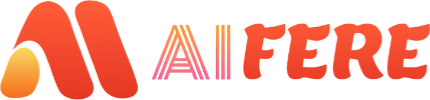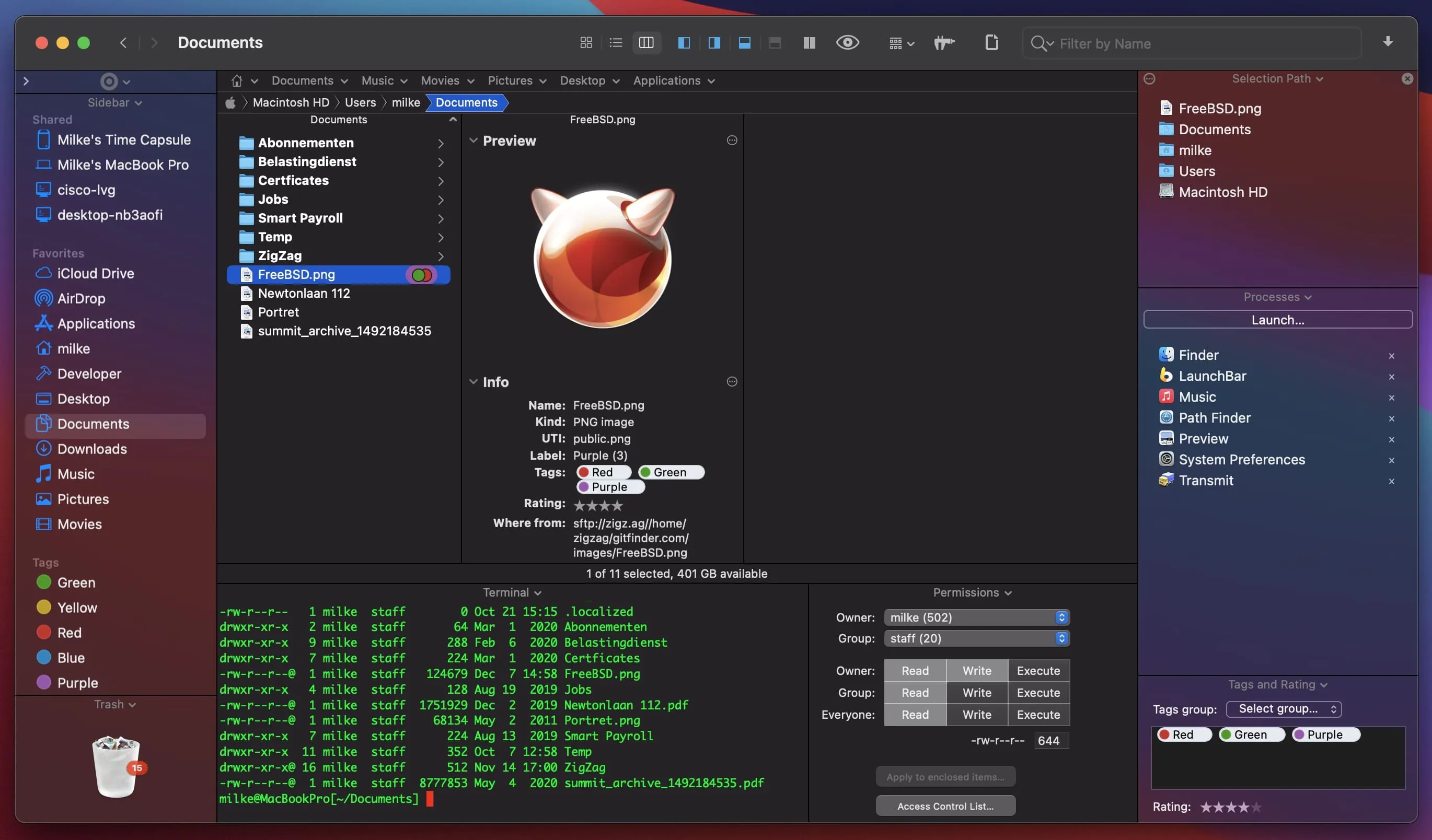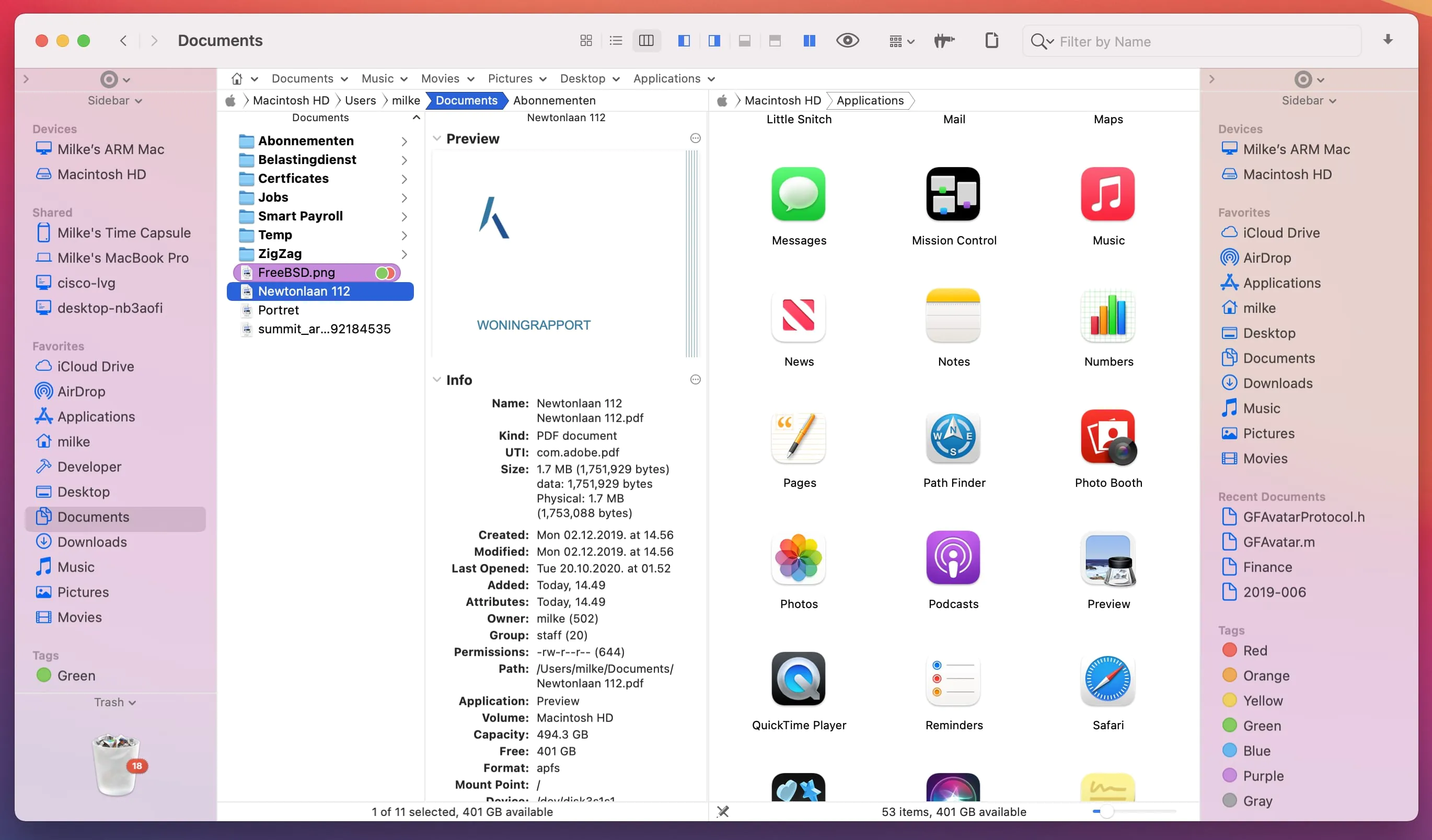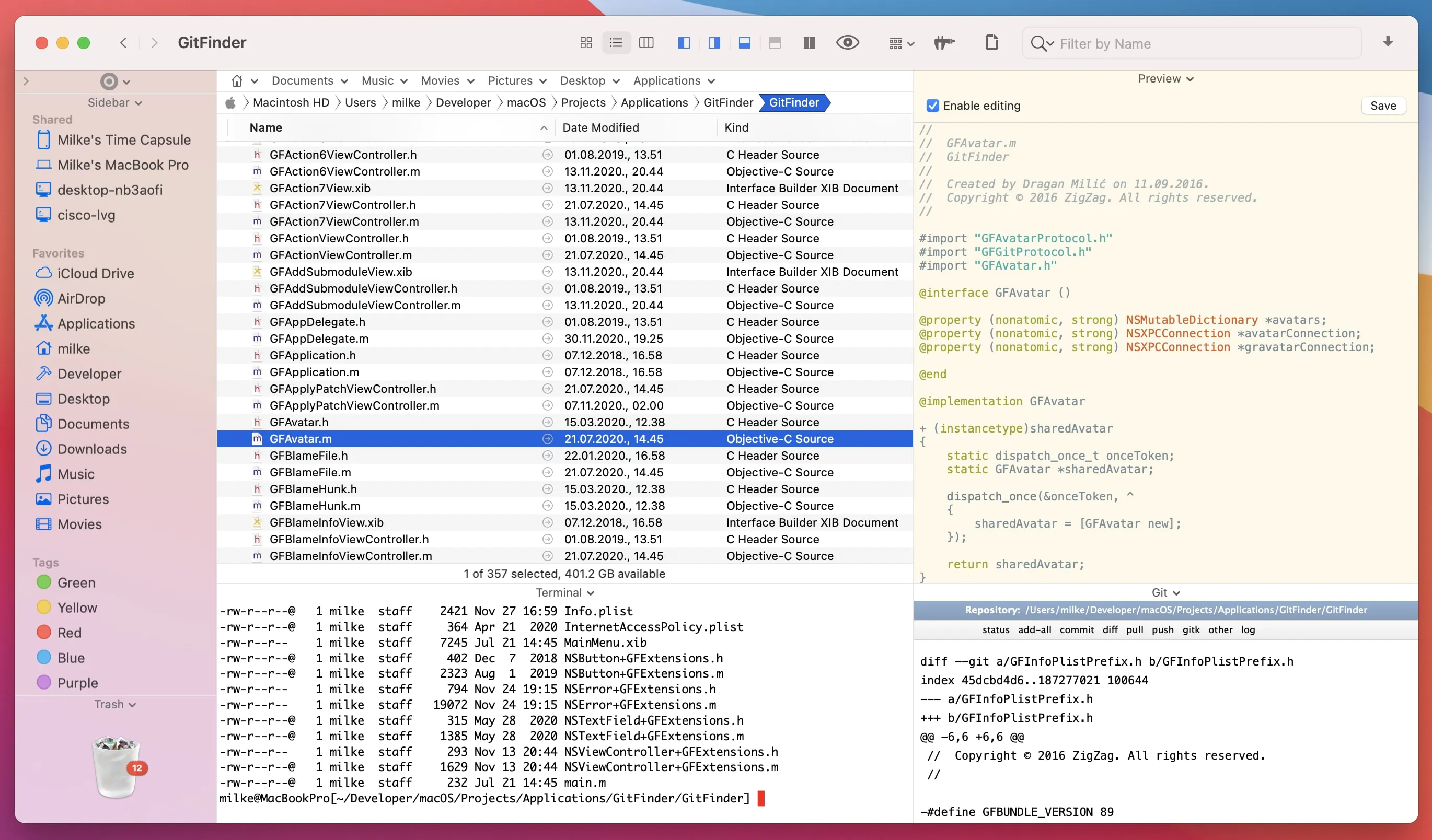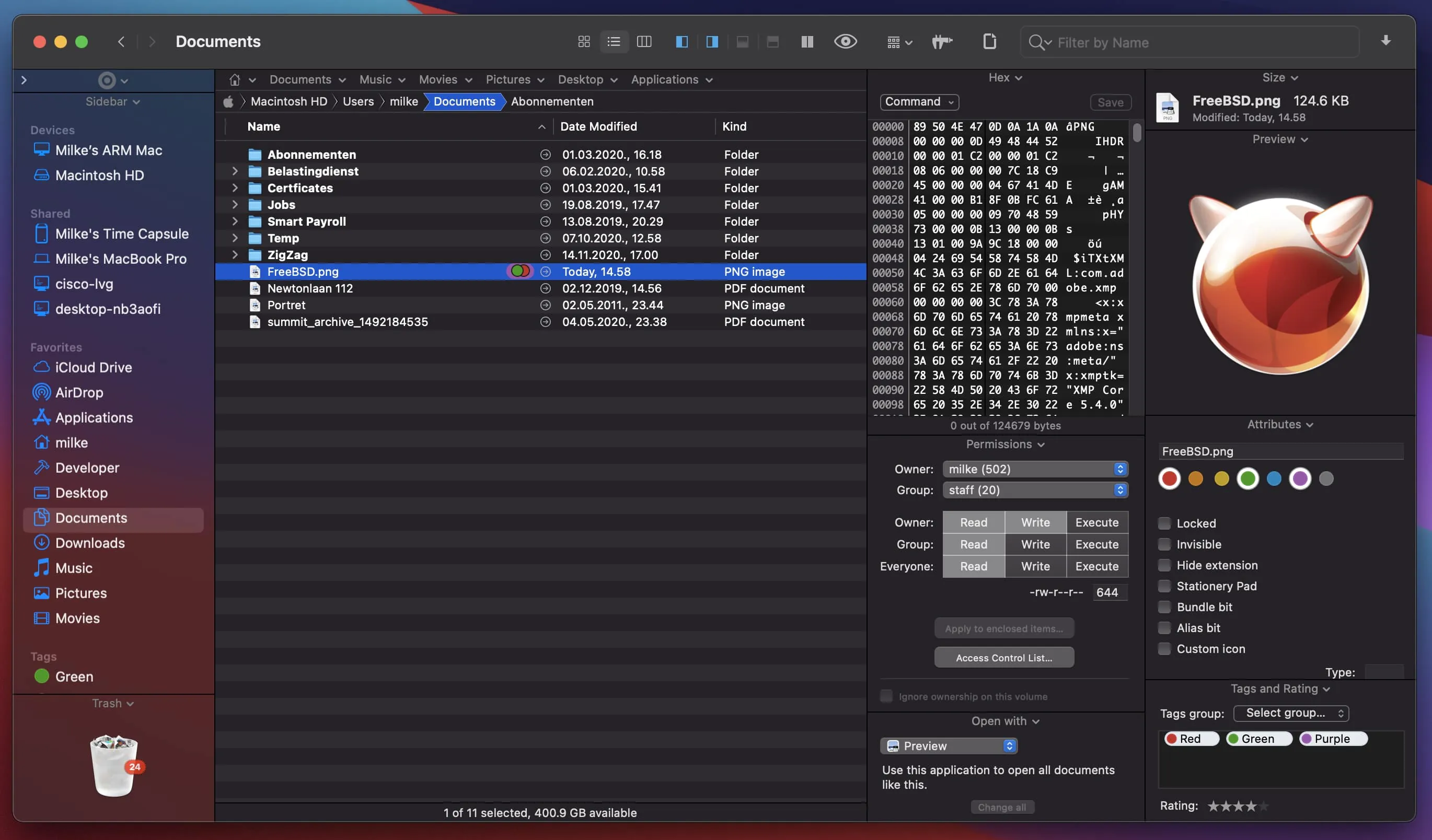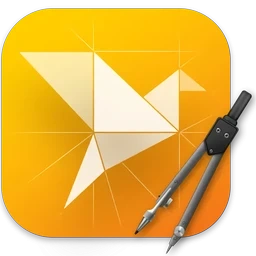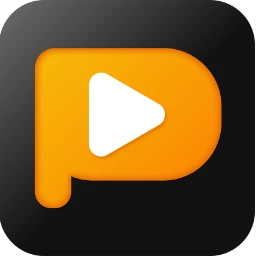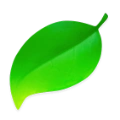Path Finder is one of the best file managers, with a well-thought-out interface: tabs, preview of a document or audio/video files, process management, working with archives, installing/removing applications, the ability to change hot keys in the system, convert CD/DVD/BlueRay disk images, dual-panel and much, much more.
PathFinder is a replacement for the standard Finder, offering its users such features as full navigation using the keyboard, a built-in FTP client, working with tabs, individual settings for the appearance of folders, convenient search, flexible file selection
Path Finder’s interface looks very familiar: the same folders as Finder, but with the addition of Safari-style tabs and more buttons. Navigation is the same as Finder, but you can also use additional navigation elements, such as tabs or links. Path Finder has incorporated the best elements of the browser, so if you’ve used Finder and Safari before, you’ll feel right at home with Path Finder.
Tabs are probably the best graphical element in applications, and our file manager is no exception. Path Finder tabs are very convenient to use. Not only can you always see which folders you have open and easily switch between them, you can also easily drag and drop files between tabs.
Another great feature is tab sets, which are essentially separate, customizable workspaces. This is very convenient, for example, if you are working on a project and need quick access to all the relevant folders, applications, downloads. Tab sets save the folders that were last opened.
Drop Stack
Provides temporary storage where files can reside while being moved. This simplifies the process of moving files to new directories, for example if you are cleaning out your downloads folder.
The “two-pane explorer” view in Path Finder splits the window in half so you can see two folders at once. This is very useful when comparing folder contents or moving files between folders. Each pane is a separate file browser. You can switch to this view by clicking the icon in the bottom left.
Path Finder dual pane view
View switches and sections allow you to display additional information in the browser. Selecting the view switch icon splits the screen in half at the bottom, displaying custom information about the selected files. Sections do the same, but file information appears on the left, right, or bottom of the browser.
Path Finder modules
Path Finder has the ability to filter files by keywords, extension or type (search window on the top right). If you want to select files by a set of parameters, click the search icon on the toolbar on the top right, enter the search word and click “+” to add parameters for the search.
Utilities
Path Finder has additional tools to perform some tasks, so you don’t have to launch additional programs. Path Finder utilities include: text editor, simple image editor, application launcher, file archiver.