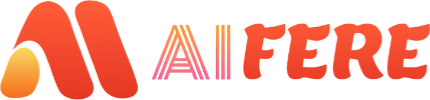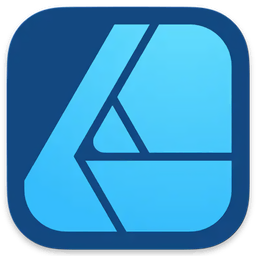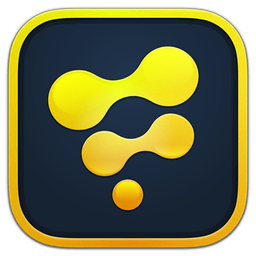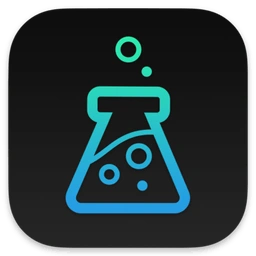This article describes the process of installing any version of macOS (OS X) on a Mac. Including not only creating a bootable USB flash drive…but also links to download distributions and instructions for installing them.

It doesn’t matter which version of the OS you have installed right now. You can download and install any version that’s compatible with your Mac. The version of macOS that came with your Mac is the earliest version that it supports. For example, if you had macOS Big Sur installed on your computer, you won’t be able to install macOS Catalina or earlier versions.
1. Loading the OS.
You can download macOS (OS X) from the App Store.
- Go to App Store > Search the name of the macOS version you want — say macOS Sequoia.
- Click Get > Download.
- When the download is complete, the installer will open instantly. But don’t proceed with the installation just yet. Simply quit the installer for now.

2. Creating a bootable USB flash drive (part 1).
You can use an external drive or additional volume of at least 16 GB as a startup disk to install the operating system on your Mac.
To format your drive correctly:
- Go to Finder > Applications > Utilities > Disk Utility.
- Scroll over to the Disk Utility sidebar, find your USB drive, and click on it. Make sure you choose the correct drive!
- Click the Erase button at the top.
- When a dialog box appears, apply the following:
- Format: Choose Mac OS Extended (Journaled) (this ensures compatibility with macOS installations).
- Scheme: Choose GUID Partition Map (essential for booting the drive on modern Macs).
- 5. Click Erase after applying the settings to begin the formatting.
- 6. When prompted, rename your USB drive to something recognizable—like MyBootableUSB. This will help you identify the drive when using Terminal commands later.

After Disk Utility completes the formatting, your USB drive is ready to receive the macOS installer.
Creating a bootable USB flash drive (part 2).
There are several ways to create a bootable USB flash drive, but we will consider the best (but not the easiest) option using the createinstallmedia command in the Terminal application.
Make sure the USB drive used for the bootable installer is connected and launch the Terminal utility.
Type or paste one of the following commands into the Terminal app.
This assumes that the installer is in your Applications folder and that MyVolume is the USB drive or other volume you are using. Replace MyVolume with your volume name in the following commands.
Sequoia:
sudo /Applications/Install\ macOS\ Sequoia.app/Contents/Resources/createinstallmedia --volume /Volumes/MyVolumeSonoma:
sudo /Applications/Install\ macOS\ Sonoma.app/Contents/Resources/createinstallmedia --volume /Volumes/MyVolumeSequoia:
sudo /Applications/Install\ macOS\ Sequoia.app/Contents/Resources/createinstallmedia --volume /Volumes/MyVolumeVenture:
sudo /Applications/Install\ macOS\ Venture.app/Contents/Resources/createinstallmedia --volume /Volumes/MyVolumeMonterey:
sudo /Applications/Install\ macOS\ Monterey.app/Contents/Resources/createinstallmedia --volume /Volumes/MyVolumeBig Sur:
sudo /Applications/Install\ macOS\ Big\ Sur.app/Contents/Resources/createinstallmedia --volume /Volumes/MyVolumeCatalina:
Catalina:
sudo /Applications/Install\ macOS\ Catalina.app/Contents/Resources/createinstallmedia --volume /Volumes/MyVolumeMojave:
sudo /Applications/Install\ macOS\ Mojave.app/Contents/Resources/createinstallmedia --volume /Volumes/MyVolumeHigh Sierra:
sudo /Applications/Install\ macOS\ High\ Sierra.app/Contents/Resources/createinstallmedia --volume /Volumes/MyVolumeSierra :
sudo /Applications/Install\ macOS\ Sierra.app/Contents/Resources/createinstallmedia --volume /Volumes/MyVolume --applicationpath /Applications/Install\ macOS\ Sierra.appEl Capitan:
sudo /Applications/Install\ OS\ X\ El\ Capitan.app/Contents/Resources/createinstallmedia --volume /Volumes/MyVolume --applicationpath /Applications/Install\ OS\ X\ El\ Capitan.app* If your Mac is running macOS Sierra or earlier, include the –applicationpath argument and the installation path, just as you would with the command for Sierra and El Capitan.

3. Using the downloadable installer.
Now that you have a bootable USB drive, you can install macOS from it on any compatible Mac. Connect the drive to your computer, reboot it while holding down the Option (Alt) ⌥ key for Intel, or the power button for Apple processors. Then select an item from the list of available boot disks and follow the prompts of the installation wizard.
Official article on support.apple.com